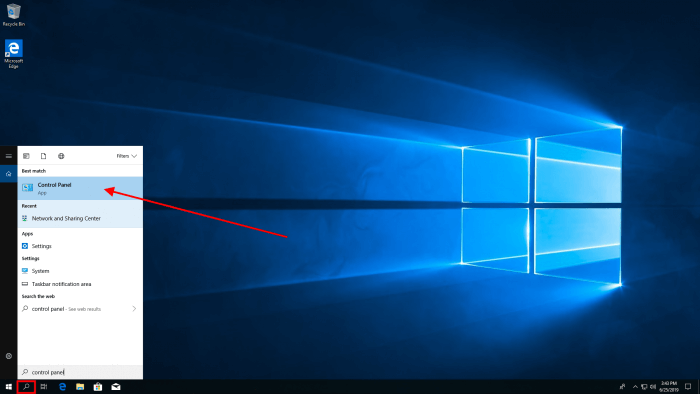
This article will describe how you can configure L2TP/IPsec VPN on Windows 10.
Click on the search icon in the Windows menu bar and search for control panel. You should see the Control Panel icon and click on it.
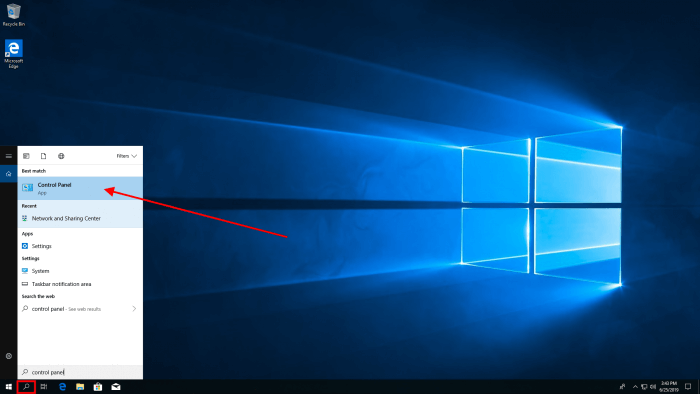
Open Network and Internet
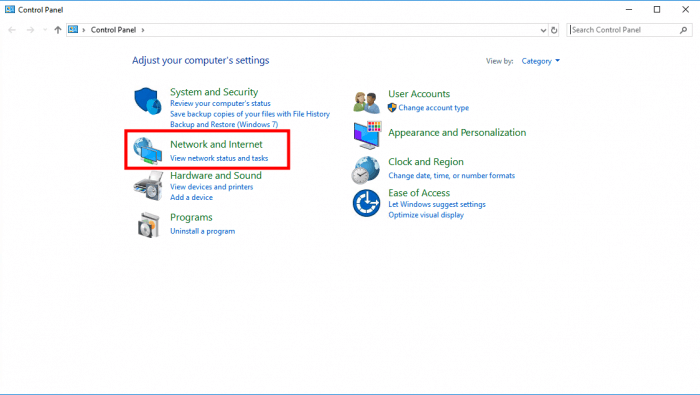
Open Network and Sharing Center
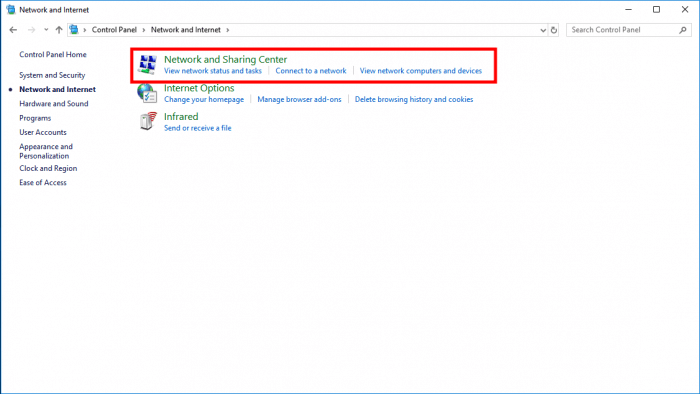
Click on Set up a new connection on a network
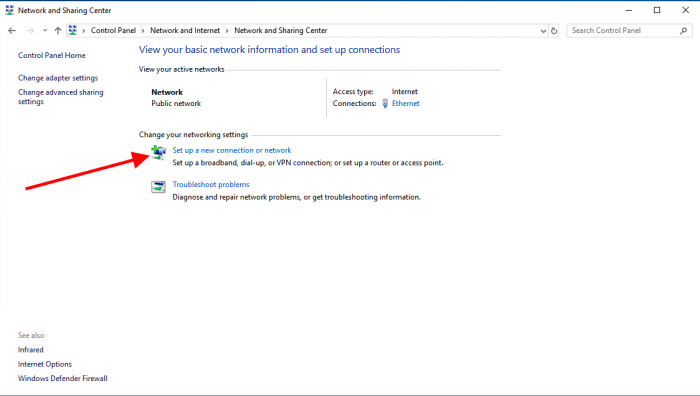
Select Connect to a workplace and click on Next
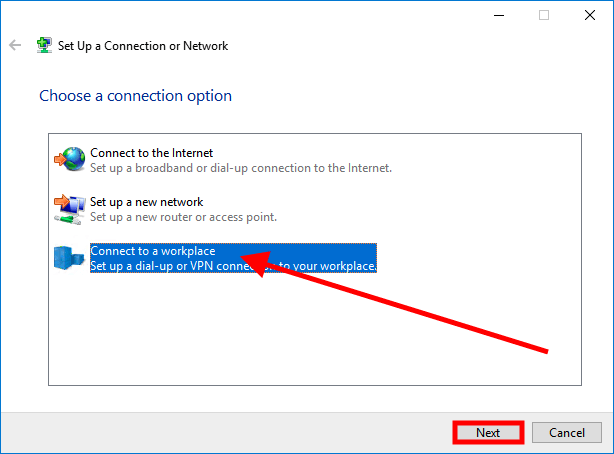
Click Use my Internet connection (VPN)
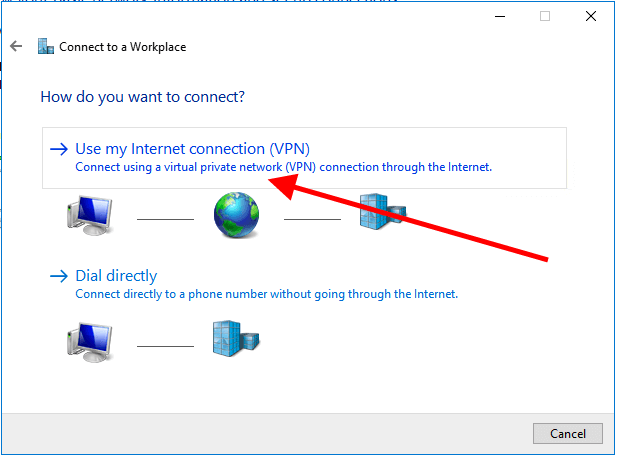
Enter your IP address in the Internet Address field. In our example, we use this IP, 193.33.61.185, click on Create